Encountered a problem on your TolaData account? We’ve come up with some common quick fixes that will help you get back on track!
- Use the lastest version of Google Chrome or Microsoft Edge
TolaData works optimally with Google Chrome or Microsoft Edge. If you are in another browser, like Safari or Firefox, we recommend downloading Chrome and using TolaData from there. Make sure that you are updating your browser regularly.
- Refresh your page
A quick refresh will update the content and give you the latest version of the page.
- Clear your cache
Sometimes stored cache can prevent up-to-date content from showing. Not sure how to clear your cache? Click on the relevant article for you below.
For Google Chrome
For Microsoft Edge
- What is your permission level?
There are two types of user accounts: Org Admins and Org Users.
Org Admins have full access across the platform to all projects and data and additionally manage system configuration settings. It is possible to request more than one Org Admin account.
Org Users are granted permissions to each project and the associated data by being added to the Project Team with 4 possible levels of access as detailed in this guide.
If you are unable to perform a function due to your permission level contact your Project Admin or Org Admin to help you.
- Want to reset your password?
To do this hit ‘Forgot your password?’ when logging in. This will prompt you to enter your email and you will be sent a link to reset your password.*
*Please note this email may be directed to spam.
Passwords must be fewer than 150 characters and can contain letters, digits and @/./+/-/_ only.
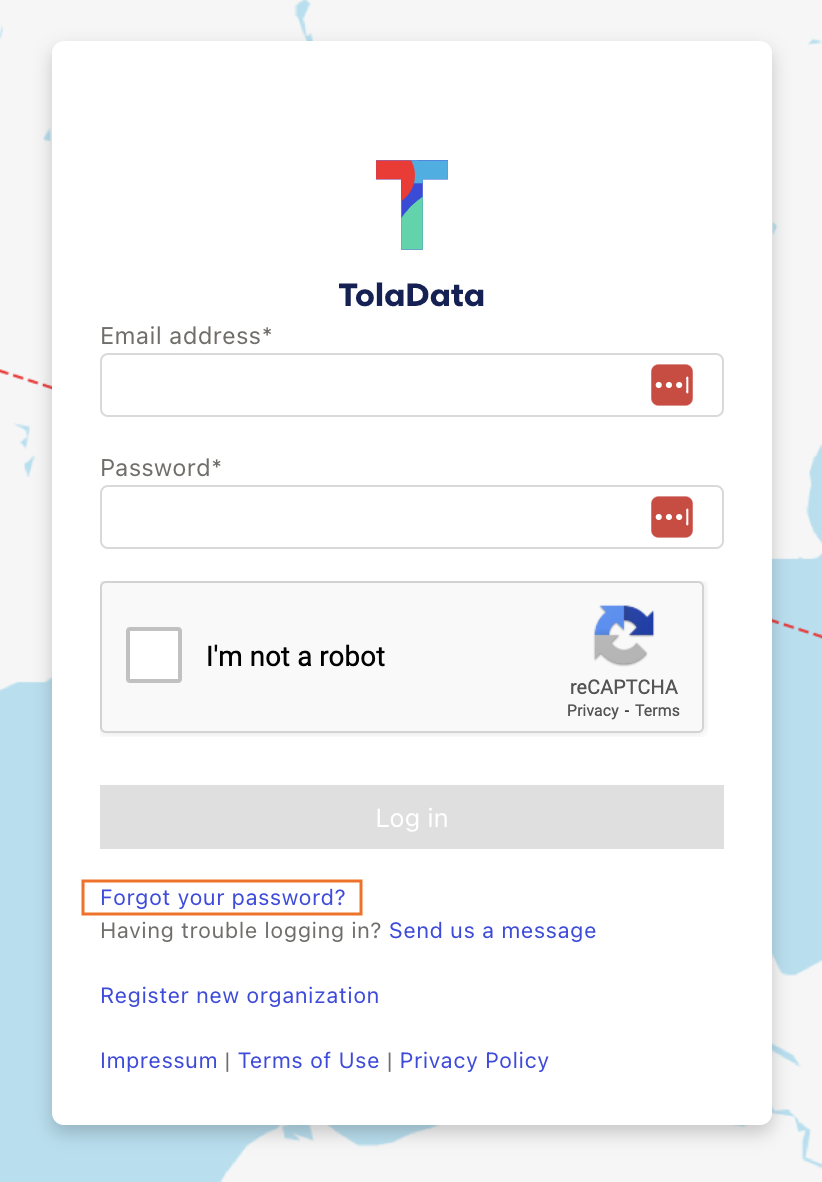
- Didn’t find your answer here?
If your problem is still persisting, reach out to our customer success team using our live chat room service in the bottom right-hand corner of your screen.
Or send an email to support@toladata.com
We would be happy to help you!



