In TolaData, you can import data directly from common data collection tools, like ONA, KoBo Toolbox and cloud storage platforms, like Google Spreadsheets or from any other digital data source by exporting or converting your data into CSV format and then importing it into TolaData.
First, navigate to the Data tables section and click ‘Import table.’
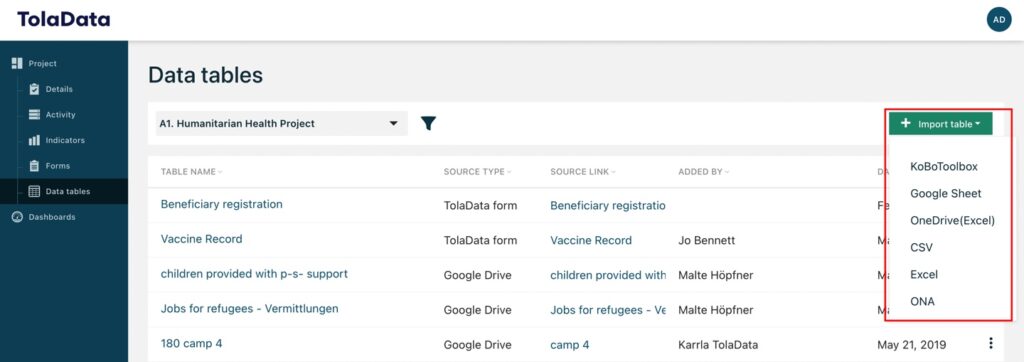
Then, select a source you want to import from.
| Import Source | Instruction | Additional Information |
| KoBo Toolbox | You will need to enter the token for your KoBo account. | See our guide ‘Importing data from Kobo Toolbox’ for more guidance. |
| ONA | You will need to enter the API Key from your ONA account. | See our guide ‘Importing data from ONA’ for more guidance. |
| Google Sheets | You will need to log in to your Google account and then select the file you want to import. | Only the first tab of your file will import. Imports are limited to 26 columns. Please note excel/ .xlsl files in Google Drive must first be converted to Google Sheet format to be compatible for upload. |
| OneDrive | You will need to log in to your OneDrive account and then select the file you want to import. | Only the first tab of your file will import.Imports are limited to 26 columns. |
| CSV | Select the CSV file from your local drive and then follow the import modal to ensure you data formats are correctly imported. | To ensure your CSV file is formatted correctly, see our article ‘How to get your data set ready for analysis’ for more guidance. |
| Excel | Select the Excel file from your local drive and then follow the import modal to ensure you data formats are correctly imported. | To ensure your CSV file is formatted correctly, see our article ‘How to get your data set ready for analysis’ for more guidance. |



